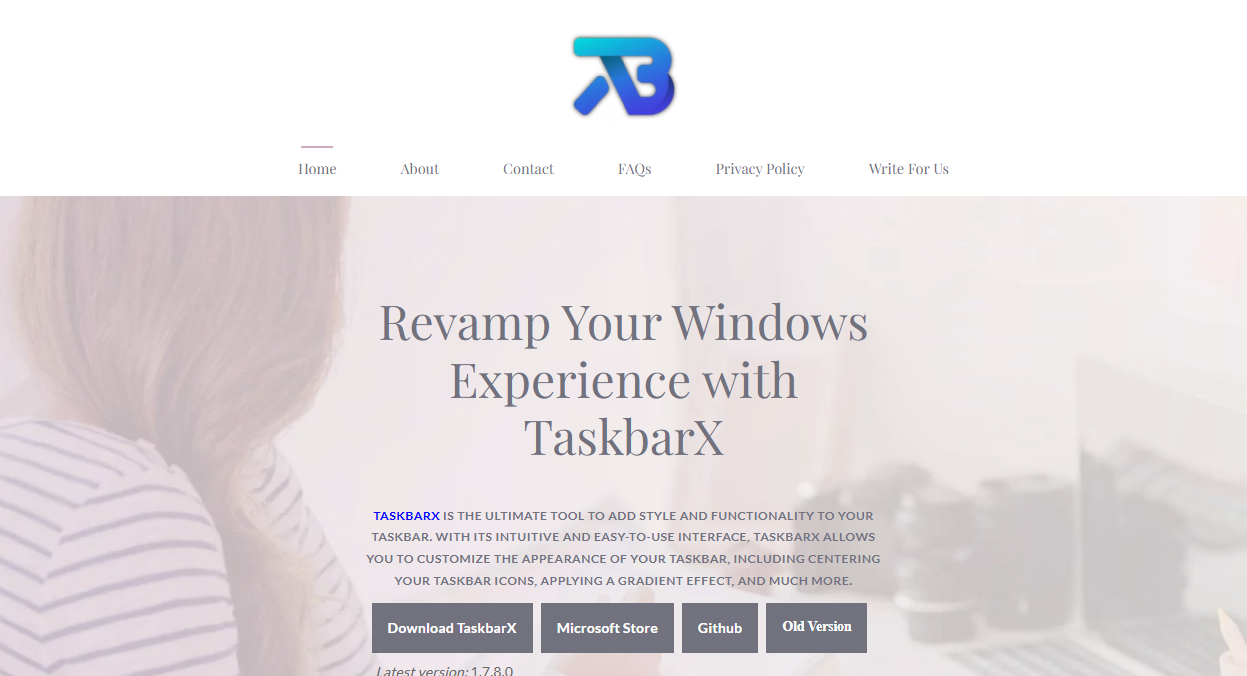Windows offers a clean and functional interface, but let’s be honest—it can feel a bit too rigid. The default taskbar, for instance, is practical, but it doesn’t exactly scream personality. That’s where TaskbarX comes in. If you’re the kind of user who wants your desktop to reflect your style, not just your software, this tool might be exactly what you’ve been missing.
Transforming the Taskbar Experience
Out of the box, Windows limits how much you can tweak the taskbar. Sure, you can change the color or choose between light and dark modes, but true customization? Not really.
TaskbarX flips that experience on its head. It lets users dive deep into the design of their taskbar, without modifying system files or installing bloated skins. This lightweight app brings powerful, real-time customization right to your desktop.
Centering Icons Like a Pro
One of the most noticeable changes TaskbarX offers is centered taskbar icons. It instantly gives your desktop a clean, symmetrical layout—more in line with macOS or even some Linux desktops.
This feature doesn’t just look good. It improves usability by placing the most used apps directly in the middle of the screen, where your eyes and mouse naturally gravitate. It’s subtle, but the shift can make multitasking feel smoother.
Adding Live Animations
Static taskbars are out. With TaskbarX, your icons can slide, bounce, and fade smoothly when you open, close, or switch between applications. These dynamic animations make the interface feel alive, polished, and fun to use.
You can pick from several animation styles—zoom, fade, elastic, and more—or completely turn them off for a minimalistic approach. Each animation is buttery smooth, even on lower-end systems.
Tailoring the Color Palette
Customization doesn’t stop at placement and animation. TaskbarX gives you full control over your taskbar’s color scheme.
Whether you want a transparent taskbar, a blurred frosted-glass look, or a fully opaque custom color, TaskbarX delivers. You can tweak transparency levels, apply gradients, or even sync the color with your wallpaper for that extra layer of cohesion.
Want your taskbar to match the vibrant blue of your background image or fade into a soft gray tone? No problem. TaskbarX handles that without any lag or crashes.
Going Invisible with Transparency Modes
Visual minimalists will appreciate the transparent and blur modes in TaskbarX. These let your taskbar melt into the background, helping icons pop and allowing wallpapers to shine through.
You can also add a blur effect, mimicking the modern acrylic style found in fluent design. This isn’t just aesthetic—these effects help reduce visual clutter, especially on ultra-wide or 4K displays.
Overlay and Gradient Options
TaskbarX offers gradient overlays that give your taskbar a smooth, stylish blend of colors. Whether you want a subtle color fade or a bold gradient that stands out, the software gives you the creative tools to make it happen.
This feature is especially helpful for theming desktops or building a consistent look with other UI elements like Rainmeter skins or custom desktop widgets.
Matching Any Theme or Setup
No matter if you’re rocking a dark futuristic desktop or a light, pastel workspace, TaskbarX adapts seamlessly. You can save different presets for different moods, making it easy to switch from a work setup to a gaming one with a click.
The app integrates well with third-party launchers, docks, and productivity tools, keeping the overall system clean and consistent. Everything works in harmony.
Bringing Order to Multi-Monitor Setups
Multi-monitor users often suffer from disjointed interfaces. TaskbarX brings consistency by allowing separate settings per display. That means you can have a centered taskbar on your primary screen and keep the secondary taskbar traditional—or vice versa.
You can even synchronize behavior across displays if you prefer uniformity. For developers, gamers, and streamers juggling multiple screens, this is a game-changer.
Customization Without Bloat
Unlike other customization apps, TaskbarX is lightweight and fast. It doesn’t slow down your PC or hog background resources. In fact, once set up, it runs silently without constantly needing user input.
The executable file is under 5MB, and it requires no installation if you choose the portable version. That makes it ideal for minimalist users who want control without clutter.
Open Source and Free
One major reason TaskbarX stands out in the customization world—it’s completely free and open source. Developed by Chris Andriessen, it’s actively maintained and has a loyal community that helps improve and troubleshoot.
You’re not stuck with trial versions or premium-only features. Everything is unlocked from the start, making it one of the most accessible customization tools for Windows.
Perfect for Content Creators and Designers
TaskbarX isn’t just for casual users. For streamers, UI designers, and digital artists, having a sleek desktop is essential for content. Clean visuals reflect professionalism and give better control over screen layout during screen-sharing sessions.
A centered, animated, and styled taskbar can help maintain branding or simply make streams look polished. When appearance matters, TaskbarX delivers.
Easy Setup for All Skill Levels
You don’t need to be tech-savvy to enjoy TaskbarX. The GUI (graphical user interface) is beginner-friendly, letting you choose effects, adjust settings, and preview results in real-time.
For advanced users, there’s also a config file for deeper tweaks. You can script startup behaviors, launch TaskbarX on boot, or create shortcut-based theme changers for productivity.
Here’s how simple it is:
Step-by-Step Setup Guide
- Download TaskbarX from the official GitHub or Microsoft Store.
- Extract the zip (if using the portable version).
- Launch the TaskbarX Configurator.
- Pick your desired settings (center icons, animation style, color).
- Hit Apply and see the transformation instantly.
- Save configuration or set TaskbarX to run on system startup.
That’s it. No need to reboot or modify registry settings.
Minimal System Requirements
TaskbarX runs smoothly on most Windows 10 and 11 machines, even with integrated graphics and limited RAM. It’s optimized for:
- Windows 10 (version 1709 and above)
- Windows 11
- Basic CPU and GPU specs
- Low RAM usage (under 10MB idle)
This means anyone can upgrade their aesthetic without upgrading their hardware.
Real-World Use Cases
Different users benefit from TaskbarX in different ways:
- Gamers love the clean HUD it creates.
- Designers use it to match their palettes.
- Productivity users create minimalist setups for focus.
- Developers align it with coding tools and terminal windows.
- Streamers build better-looking overlays and capture setups.
No matter your use case, TaskbarX adapts and delivers.
Comparisons with Other Tools
While there are other taskbar customization tools like TranslucentTB, StartIsBack, and TaskbarTools, TaskbarX stands out for its balance of power and simplicity.
| Feature | TaskbarX | TranslucentTB | StartIsBack |
| Centering Icons | ✅ | ❌ | ❌ |
| Live Animations | ✅ | ❌ | ❌ |
| Color Control | ✅ | ✅ | ✅ |
| Free & Open Source | ✅ | ✅ | ❌ (Paid) |
| Multi-Monitor Sync | ✅ | ❌ | ✅ |
If you’re looking for all-in-one customization without price tags or performance hits, TaskbarX wins easily.
Conclusion
Windows is functional, but it doesn’t always reflect personal taste. That’s where TaskbarX changes the game. By combining lightweight software with powerful features like centered icons, smooth animations, color theming, and transparency effects, it redefines how your desktop looks—and feels.
Whether you’re a casual user seeking a more elegant setup or a power user chasing perfect workflow aesthetics, TaskbarX offers that transformation with minimal effort and no cost.