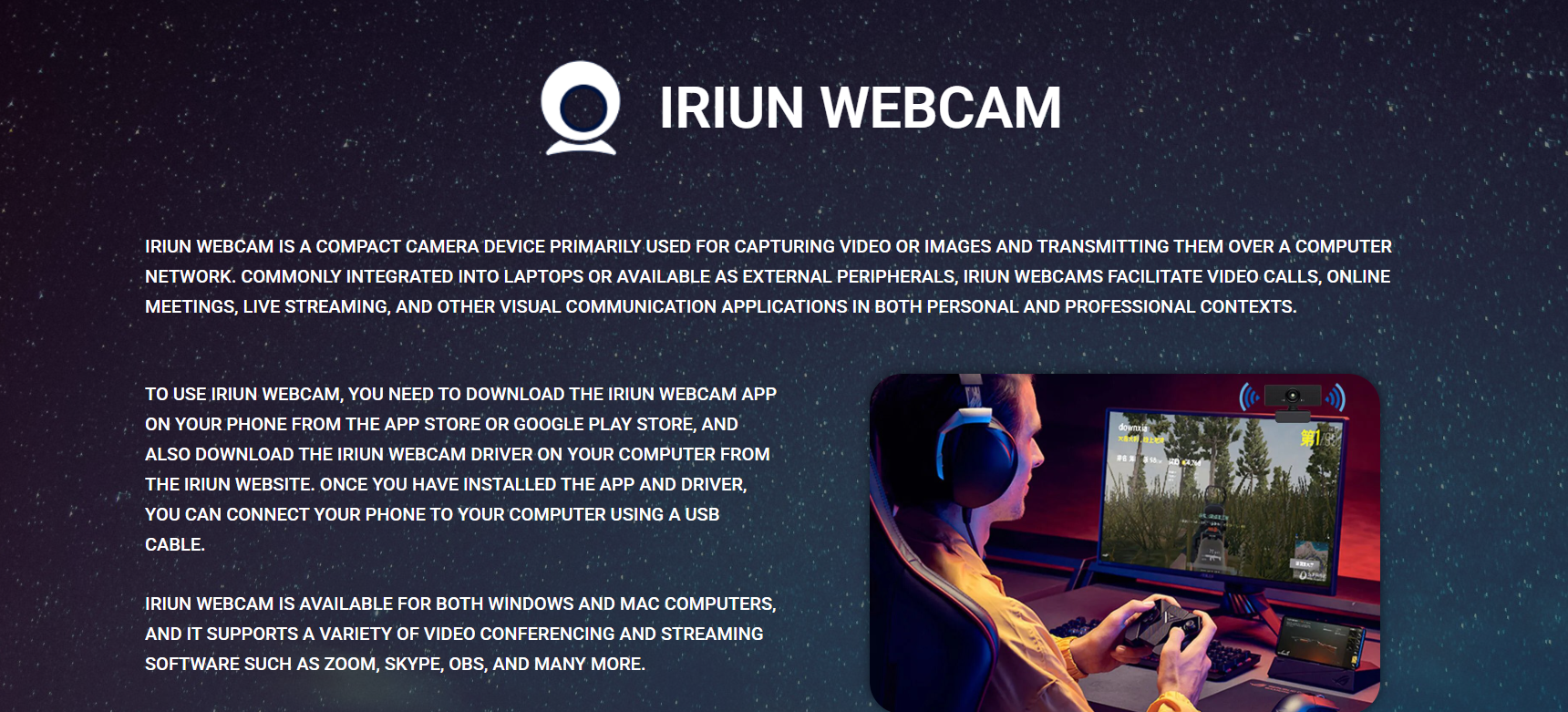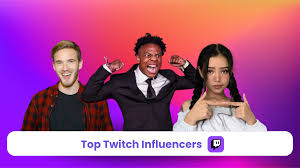Smartphones today are more powerful than ever, not just for making calls or scrolling through social media, but also for serving as high-quality webcams. One standout app in this space is Iriun Webcam. This free solution allows users to transform their Android or iOS device into a full-functioning webcam for Windows, macOS, and Linux. Whether you’re working from home, streaming content, or jumping on video calls, Iriun promises to keep things simple. But how simple is it, really, to set up Iriun Webcam on a PC?
This guide breaks down the setup process, walks through compatibility, highlights tips, and addresses common issues—everything you need to know about using Iriun Webcam on your computer with confidence.
Understanding Iriun Webcam: What It Offers
Before diving into the setup, it’s helpful to know what Iriun brings to the table. Unlike many alternatives, Iriun offers:
- HD and Full HD video resolution
- Support for both wired and wireless connections
- Compatibility with Windows, macOS, and Linux
- Android and iPhone support
- Free to use with minimal limitations
This makes Iriun particularly attractive to content creators, students, professionals, and remote workers who want webcam functionality without buying extra hardware.
System Requirements and Compatibility
Most modern PCs will support the Iriun Webcam without issue. Here’s what you’ll need:
For PC:
- Operating System: Windows 10 or later (Windows 11 is fully compatible)
- Internet Connection: Required for wireless setup
- USB Port: Required for wired setup (optional)
For Smartphone:
- Android 5.0 or later
- iOS 10 or later
Iriun functions seamlessly across a wide range of devices, from older smartphones to the latest models. You’ll just need to ensure both your smartphone and PC are on the same Wi-Fi network for wireless use.
Downloading the Software: Step-by-Step
Setting up Iriun Webcam involves two parts—installing the desktop client on your PC and the mobile app on your smartphone.
Step 1: Install Iriun Webcam on PC
- Visit the official Iriun website: Iriun Webcam
- Click the download link for Windows.
- Once downloaded, run the installer.
- Follow the on-screen prompts to complete the installation.
- After setup, launch the Iriun Webcam app on your PC.
The software is lightweight, installs quickly, and doesn’t come bundled with bloatware or unnecessary add-ons.
Step 2: Install the Iriun Webcam App on the Smartphone
- Go to the Google Play Store or Apple App Store.
- Search for “Iriun Webcam”.
- Tap Install and wait for the app to download.
- Open the app and grant any required permissions (camera, microphone, etc.).
Connecting Your Devices: Wireless and Wired Options
After installing the apps on both your PC and phone, you’re ready to connect.
Wireless Setup
- Ensure both PC and smartphone are connected to the same Wi-Fi network.
- Open the Iriun Webcam app on your PC.
- Open the app on your phone.
- The app will automatically detect your phone and display the video feed on your desktop.
This method is fast, cable-free, and ideal for the flexible positioning of your phone.
Wired Setup (USB)
For improved stability or if you’re on a different network:
- Connect your phone to your PC using a USB cable.
- Enable USB debugging on Android (via Developer Options) or trust the device on iOS.
- Open the app on both devices.
- Iriun will detect your phone through the USB connection and display the video feed.
This option is handy when dealing with weak Wi-Fi or longer sessions where battery drain could be an issue.
Using Iriun Webcam with Video Apps
Once Iriun is running, your smartphone becomes available as a webcam in most applications. It shows up under the camera selection dropdown as “Iriun Webcam”.
Popular apps it works with include:
- Zoom
- Microsoft Teams
- Skype
- Google Meet
- OBS Studio (for streamers)
- Discord
- Slack
You can activate your phone’s camera feed by choosing Iriun Webcam from the camera settings within your preferred application.
Optimizing the Video Quality
Iriun automatically uses the rear camera on your phone for the best possible video quality. However, you can toggle between the front and rear camera through the mobile app interface.
To maximize clarity:
- Use the rear camera when possible.
- Place the phone on a stable surface or tripod.
- Ensure proper lighting—natural light works great.
- Clean your lens before sessions to remove smudges.
- Enable auto-focus and auto-exposure, if supported.
Troubleshooting Common Setup Issues
Most users will find Iriun Webcam works right out of the box. But if you encounter problems, here are some common fixes:
PC Doesn’t Detect Phone
- Ensure both apps are open and running.
- Verify both devices are on the same network.
- Restart your phone and PC.
- Reinstall the Iriun software on both devices.
No Camera Feed in Zoom or OBS
- Check app permissions for camera access on PC.
- Manually select “Iriun Webcam” in the software’s camera settings.
- Close other apps that might be using the camera.
Audio Not Working
Iriun does not transmit audio by default. For microphone input, use your phone’s mic with a second app like WO Mic, or plug in a separate mic directly to your PC.
Advantages Over Built-In or External Webcams
Using an Iriun Webcam offers more flexibility and performance than many laptop webcams. Here’s why it’s often a better choice:
- Higher resolution (especially with newer smartphones)
- Better low-light performance
- Ability to reposition and frame shots freely
- More cost-effective than purchasing a dedicated webcam
For content creators and remote workers alike, it delivers premium quality without breaking the bank.
Lightweight Performance with Minimal CPU Load
A significant concern with webcam software is resource usage, especially when running apps like OBS or Zoom. Iriun is impressively lightweight—it uses minimal CPU and RAM, leaving room for multitasking and streaming.
Performance holds up well even on older systems. You won’t need to tweak advanced system settings just to keep the camera feed running smoothly.
Advanced Settings and Features
While the basic setup is straightforward, Iriun also offers deeper customization:
- Video resolution selection (720p, 1080p)
- Frame rate control (via third-party software like OBS)
- Camera flipping and rotation
- Dark mode UI for mobile app
These options give you more control over the final video output, making it suitable for professional environments and creative use cases.
Security and Privacy Considerations
Iriun Webcam doesn’t store your video feed on the cloud. The connection between your phone and PC is local, reducing risk of unwanted data exposure.
Still, best practices include:
- Avoid using public or unsecured Wi-Fi networks.
- Keep the software updated on both devices.
- Revoke camera/mic permissions when not in use.
Real-World Use Cases
Remote Work
Employees working from home rely on clear visuals in video calls. Iriun turns even a basic Android phone into a sharp camera, often outperforming laptop webcams.
Online Teaching
Educators can use a phone on a tripod to focus on whiteboards or books, offering dynamic teaching angles during virtual classes.
Content Creation
Streamers on Twitch or YouTube can use Iriun with OBS Studio for face cams, reaction shots, or behind-the-scenes views without buying an expensive DSLR.
Conclusion
Setting up Iriun Webcam on PC is genuinely simple, even for beginners. With just a few downloads and either a USB or Wi-Fi connection, anyone can repurpose their smartphone into a high-quality webcam. The process is fast, user-friendly, and the results are impressive.
For those seeking a cost-effective, high-performance webcam alternative, Iriun delivers on its promise. It’s especially valuable in a time when remote communication and video content are more important than ever.