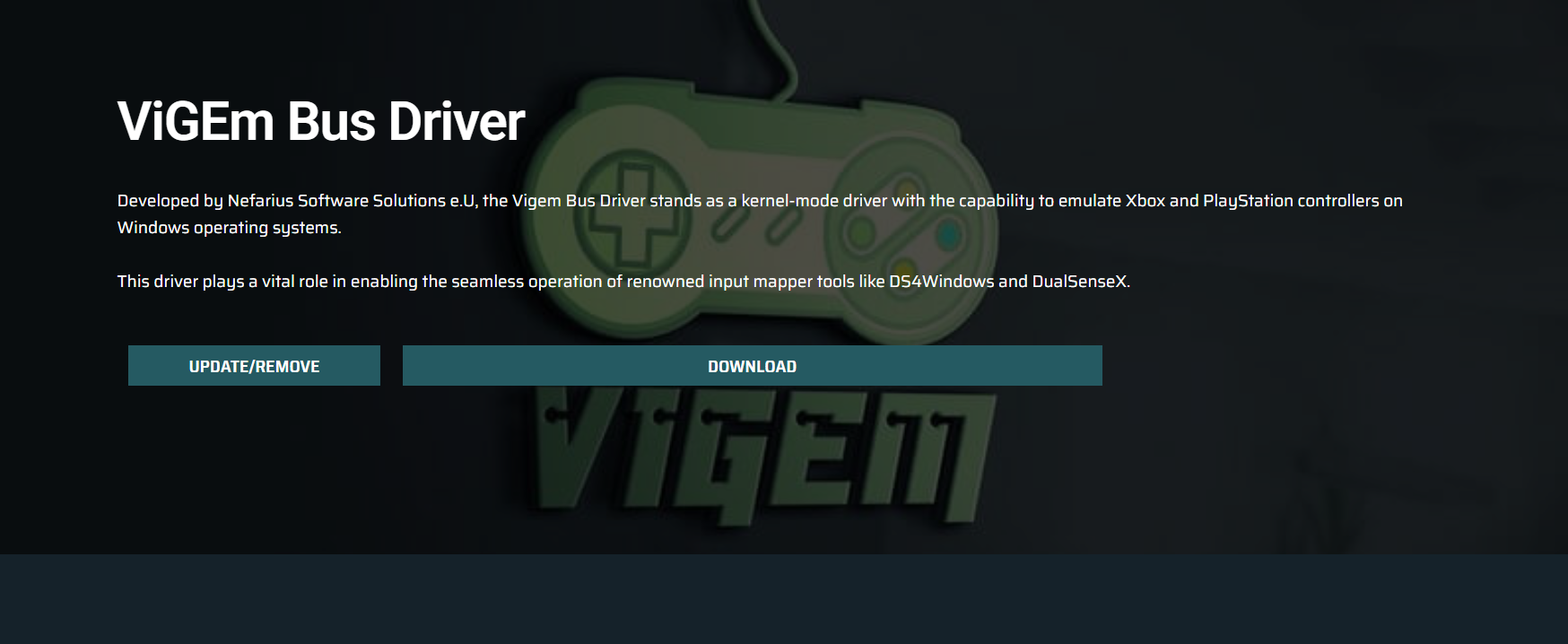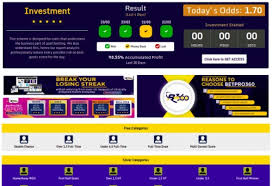ViGEmBus has emerged as a powerful tool for gamers who want seamless compatibility between their favorite console controllers and Windows PCs. If you’ve ever struggled to get a PS4 DualShock or Xbox controller working properly with certain games, especially older titles or emulators, you’re not alone. Windows doesn’t always play nice with console hardware right out of the box. That’s where ViGEmBus steps in, acting as a middleman to make everything work smoother.
This article breaks down what ViGEmBus is, how it functions, why it matters for gamers, and step-by-step instructions on how to use it to connect PlayStation and Xbox controllers to your PC reliably.
Virtual Gamepad Emulation Simplified
ViGEmBus, short for Virtual Gamepad Emulation Framework Bus, is a kernel-mode driver developed specifically to provide emulated gamepad devices on Windows. What it does is simulate a virtual Xbox 360 or DualShock 4 controller on your system. To your games and your PC, it looks like a genuine gamepad is plugged in—even if it isn’t.
This is especially useful for games or emulators that expect Xbox 360 controller input but don’t understand newer devices or off-brand alternatives. In these cases, ViGEmBus tricks the system into thinking you’ve got an official Microsoft gamepad attached, improving compatibility significantly.
Problems with Native Controller Support on Windows
Native controller support on Windows often falls short. While the operating system has built-in support for Xbox One and Xbox Series X/S controllers via XInput, compatibility with PlayStation controllers like the DualShock 4 or DualSense is inconsistent at best.
Games that rely exclusively on XInput won’t recognize DualShock controllers without third-party tools. Some modern titles do include native DualShock support, but it’s far from universal. Emulators like RPCS3, Cemu, or PCSX2 also rely heavily on XInput for optimal input processing.
Even with Xbox controllers, certain titles or applications may not fully support analog triggers, rumble features, or seamless wireless functionality. That’s where ViGEmBus shines—by bridging those gaps and standardizing controller input across the board.
Core Components Behind ViGEmBus
To understand how ViGEmBus can enable controller compatibility, it’s essential to recognize its key components:
- ViGEmBus Driver: The foundation. This installs a virtual bus device onto your PC, allowing other drivers to create emulated input hardware.
- ViGEmClient Library: Used by applications to send input to the virtual controller.
- ViGEmTarget Devices: These appear as actual game controllers to your operating system and games.
Many popular tools and applications are built on top of ViGEmBus, such as:
- DS4Windows (for DualShock 4)
- reWASD
- InputMapper
- BetterJoy (for Nintendo Switch controllers)
These tools use ViGEmBus in the background to ensure your physical controller behaves like a supported virtual one.
Benefits of Using ViGEmBus for PS4 and Xbox Controllers
Gamers looking for an easy way to play across different titles with a consistent control scheme will find ViGEmBus especially useful. Here’s why:
Seamless Emulation
Once ViGEmBus is installed and configured, your system treats your controller like a native Xbox 360 gamepad. That means fewer headaches trying to manually bind keys or troubleshoot input delays.
Increased Game Compatibility
Some older PC titles or emulators recognize only Xbox 360 controllers. With ViGEmBus, your PS4 or third-party controller becomes instantly usable in these environments, no special patches required.
Third-Party App Integration
Tools like DS4Windows integrate directly with ViGEmBus, giving you customization features like touchpad mapping, macros, and LED control while maintaining perfect in-game compatibility.
Multi-Controller Support
ViGEmBus supports multiple virtual gamepads simultaneously. This makes couch co-op gaming a reality, even if your friends bring different types of controllers.
Improved Emulator Performance
Emulators benefit greatly from predictable, XInput-based gamepad behavior. Mapping your PS4 controller through ViGEmBus improves latency and accuracy in titles on emulators like Dolphin, PCSX2, or RPCS3.
Installing ViGEmBus on Windows
Getting started with ViGEmBus is easier than you might expect. Here’s a step-by-step walkthrough:
Step 1: Download ViGEmBus Driver
Visit the official vigembus and download the latest stable release of the driver.
Step 2: Run Installer
Launch the installer as Administrator. This installs the kernel-mode driver onto your system, registering the virtual bus framework required for emulated devices.
Step 3: Restart Your System
After installation, restart your computer. This ensures that the new driver loads properly into the system kernel.
Step 4: Install a Companion App
To make practical use of ViGEmBus, install a front-end application like DS4Windows if you’re using a PS4 controller. It allows you to configure, map, and transmit inputs to the ViGEm virtual gamepad.
Step 5: Connect Your Controller
Pair your controller via Bluetooth or plug it in with a USB cable. Open your companion app and map the device to a ViGEm virtual controller.
Step 6: Test in a Game or Emulator
Launch a game that previously didn’t recognize your controller. It should now behave as if an Xbox 360 controller is connected.
Using ViGEmBus with PS4 Controllers
DualShock 4 controllers are not natively recognized as XInput devices, which can cause issues in many PC games. Using ViGEmBus via DS4Windows transforms the DS4 into a fully functional Xbox 360 controller in Windows’ eyes.
You can also customize touchpad gestures, motion controls, and lightbar settings within DS4Windows, enhancing the native feel of the controller on PC.
Additionally, you can configure profiles for different games, remap buttons, and even set up auto-switching between controller configurations depending on the application running.
Using ViGEmBus with Xbox Controllers
While Xbox controllers generally work well with Windows, certain advanced remapping tools like reWASD can still benefit from ViGEmBus. If you want to:
- Remap buttons beyond system defaults
- Combine inputs
- Create macros
- Emulate a different controller type
ViGEmBus helps facilitate that deeper level of customization. This can be especially useful for streamers, competitive gamers, or those using Xbox controllers in specialized emulators.
Safety and Performance Considerations
Since ViGEmBus operates at the kernel level, some users worry about stability and system integrity. The driver has been signed, open-source, and vetted by the gaming and emulator development communities for years. It’s widely used in software that is trusted by millions of users.
In terms of performance, ViGEmBus adds virtually zero latency and no system bloat. The emulated input behaves identically to physical hardware and requires minimal system resources to operate.
When ViGEmBus Is Not Needed
Despite its usefulness, ViGEmBus isn’t always required. Here are some cases where you might not need it:
- Using a newer Xbox controller via USB or an official Microsoft wireless adapter
- Playing Steam games with built-in controller remapping
- Using games that fully support DualShock 4 input (like many Sony-published PC ports)
Still, for anyone outside those narrow use cases—especially those using emulators, non-Steam games, or older software—ViGEmBus becomes an essential utility.
Community and Development Support
ViGEmBus is actively maintained and has a strong developer community. Bug fixes, driver updates, and performance improvements are routinely released. The developer behind it, nefarius, is known for other input-related tools like HidHide and HidGuardian.
This means ViGEmBus won’t vanish or become obsolete overnight. Its modular structure and API support ensure long-term compatibility with the broader gaming ecosystem.
Final Thoughts
ViGEmBus stands out as a game-changing utility for Windows gamers who want to use their favorite console controllers without limitations. Whether you’re gaming with a DualShock 4, Xbox One controller, or something else entirely, ViGEmBus ensures you’re covered in terms of compatibility, responsiveness, and functionality.
For anyone diving into emulation, legacy PC games, or advanced controller setups, it’s one of the most reliable tools you can install. It bridges the gap between hardware and software, removing the hassle from gaming with non-native input devices.