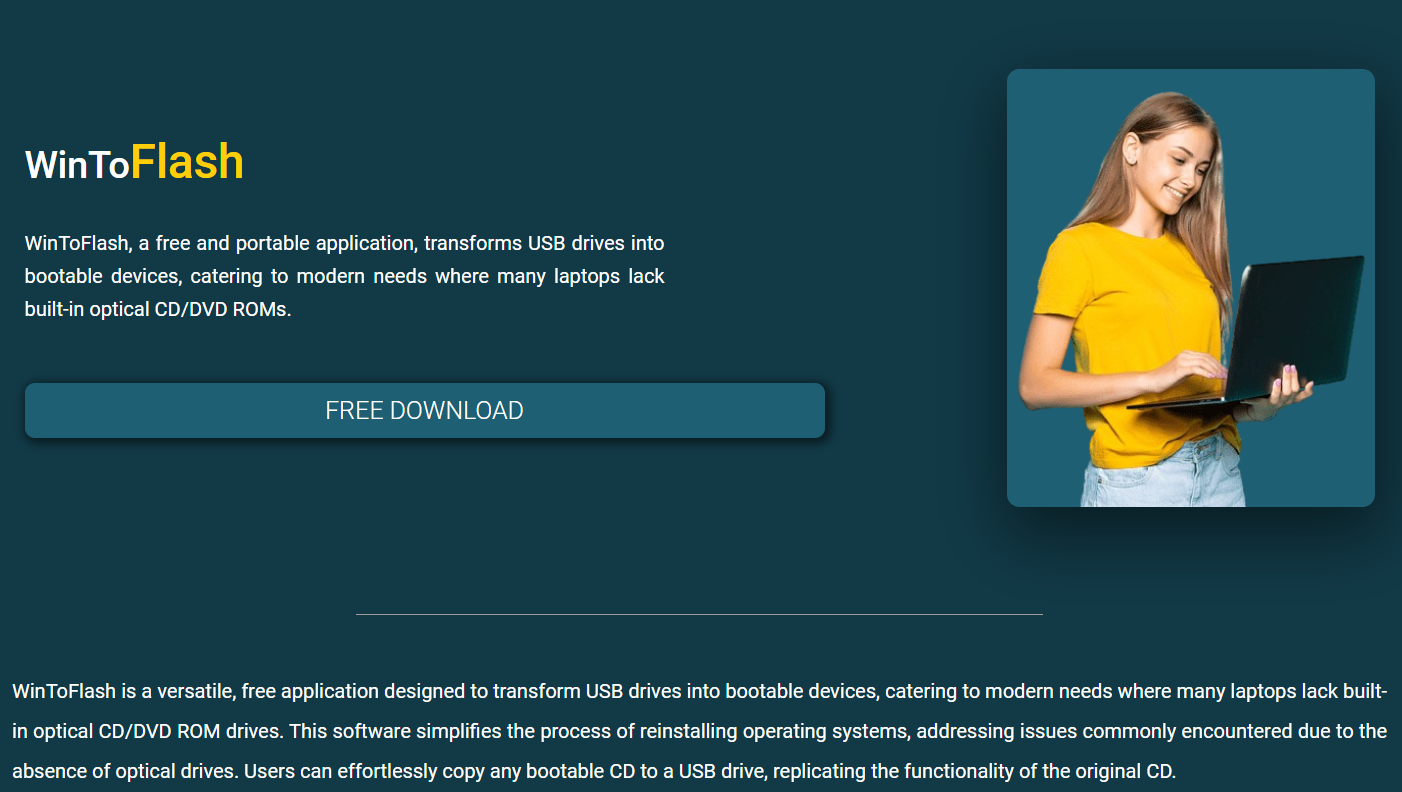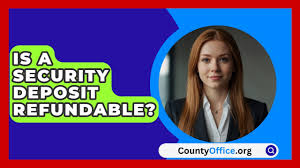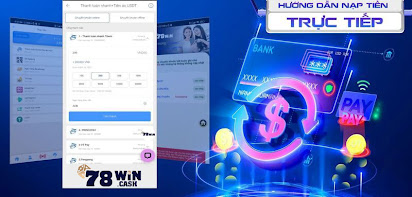Operating system installations have undergone significant evolution over the past decade. Gone are the days of relying solely on bulky optical drives and scratched DVDs. With faster hardware and USB technology at the forefront, tools like WinToFlash have emerged as critical utilities for users looking to streamline OS installations. Whether you’re a system builder, IT professional, or everyday user, understanding how this software transforms your USB drive into a powerful installation tool can save you time, frustration, and effort.
This comprehensive guide breaks down what WinToFlash does, how it works, and why it may be one of the most useful utilities in your tech arsenal.
Understanding WinToFlash and Its Purpose
WinToFlash is a lightweight Windows utility that converts traditional OS installation files into a bootable USB drive. Originally developed to help users install Windows on netbooks that lacked DVD drives, it has since expanded to support a wide array of Windows versions — from Windows XP all the way up to Windows 11.
The core value lies in automation. Instead of manually formatting a USB stick and creating boot sectors yourself (which can be tedious and error-prone), WinToFlash handles it all behind the scenes. Its intuitive interface ensures that even non-technical users can prepare bootable USB drives without having to deal with command-line prompts or BIOS confusion.
Key Features That Make WinToFlash Stand Out
Several features make this tool a compelling choice:
Broad Compatibility
WinToFlash supports nearly every Windows version, including Home, Pro, Enterprise, and even specialized editions. It’s compatible with both BIOS and UEFI systems, giving it a serious advantage over single-purpose tools.
Advanced Format Support
The software supports FAT16, FAT32, and NTFS file systems. It also manages complex partitions and can handle large USB drives, even above 64GB.
Multiboot Support
With multiboot capabilities, WinToFlash lets you install multiple operating systems from a single USB stick. Whether you’re running diagnostic tools, different versions of Windows, or Linux distributions, this feature is ideal for technicians and developers.
Portable Option
A portable version of WinToFlash requires no installation. This makes it ideal for use on shared or restricted systems where you can’t modify system files or install new software.
Windows To Go, Creator,
One standout feature is the ability to create a “Windows To Go” USB drive — a fully functional version of Windows that you can boot and run from. This is especially helpful for IT professionals or freelancers who need a mobile work environment.
Step-by-Step Guide to Using WinToFlash
Setting up WinToFlash is simple. Here’s a straightforward guide to creating your bootable USB drive:
Download and Launch
Visit the official website and download the latest version of the software. Launch the application (portable or installed version).
Insert USB Drive
Plug in your USB flash drive (minimum 8GB recommended). Backup any important files as the process will erase the drive.
Choose the Windows Files
WinToFlash requires access to your Windows installation files. These can come from a DVD, ISO image, or a folder with extracted files.
Select the Destination USB
Choose the USB drive from the dropdown list and confirm the file system and partition type.
Start the Process
Click the “Run” button and let WinToFlash do the rest. The process usually takes a few minutes, depending on the size of the OS files and the speed of your USB drive.
Boot from USB
Once complete, insert the USB into the target PC, enter the BIOS or UEFI, and set USB as the primary boot device. Restart, and the installation begins.
Practical Applications for Different Users
For Home Users
If you’re reinstalling Windows due to corruption, malware, or a system upgrade, WinToFlash makes it faster and easier. No need to burn DVDs or worry about scratches and compatibility.
For IT Professionals
System administrators can use multiboot USBs with various tools — recovery environments, diagnostics, Windows PE — and deploy operating systems across multiple machines efficiently.
For Developers and Testers
Installing different versions of Windows or dual-boot configurations is far less time-consuming when using a single multiboot USB created with WinToFlash.
For System Builders and Repair Shops
Time is money. Being able to quickly load up different OS versions or recovery environments from a single USB device can streamline your workflow dramatically.
Comparing WinToFlash with Alternatives
Several tools perform similar tasks, including Rufus, UNetbootin, and the Windows Media Creation Tool. Here’s how WinToFlash stacks up:
Rufus
Rufus is fast and lightweight but lacks multiboot and advanced automation features. It’s better for users who like more control.
UNetbootin
Primarily used for Linux distributions. Not as versatile for Windows installations.
Windows Media Creation Tool
Great for installing the latest version of Windows but limited to Microsoft’s official images and offers no multiboot or custom configurations.
In comparison, WinToFlash offers a broader feature set, more configuration options, and a more user-friendly interface — especially for those working with multiple OS types and installation sources.
Benefits of Switching to USB-Based OS Installations
Moving to USB-based OS installations comes with several advantages:
- Faster Installation Times – USB drives are significantly faster than optical media.
- Greater Portability – A single USB stick can hold multiple installations and tools.
- More Reliable – USB drives are less prone to physical damage compared to DVDs.
- Compatibility with Modern Hardware – Many newer laptops and PCs no longer come with optical drives.
Potential Drawbacks and How to Mitigate Them
USB Drive Quality
Low-quality or slow USB drives can cause installation failures or long wait times. Invest in a reputable brand with at least USB 3.0 speeds for best results.
File System Issues
Some installation files may not work correctly with FAT32 due to file size limits. WinToFlash allows NTFS formatting, but ensure your target system can boot from NTFS.
UEFI Compatibility
Older systems using legacy BIOS may not support certain USB configurations. Luckily, WinToFlash includes options for both BIOS and UEFI formats, reducing compatibility concerns.
WinToFlash Licensing and Versions
The tool is offered in both free and professional versions. While the free edition is suitable for most users, the professional edition adds features like:
- Commercial use licensing
- Multiboot management
- Advanced formatting tools
- Enhanced support for server installations
For tech support professionals or businesses, the upgrade is worth the investment.
Regular Updates and Community Support
The developers behind WinToFlash provide regular updates to ensure compatibility with new Windows releases. The tool also has a vibrant user community and support forum, making it easier to troubleshoot any issues that arise.
Tutorials, FAQs, and detailed documentation are available on the official website, helping both beginners and advanced users get the most out of the tool.
Real-World Performance and Reviews
Users across forums and tech blogs consistently praise WinToFlash for its reliability and ease of use. In side-by-side tests with similar tools, WinToFlash often outperforms its competitors in terms of feature depth and USB compatibility.
It’s especially popular among DIY PC builders and IT repair technicians who need flexibility without overcomplicating the process.
Conclusion
WinToFlash brings simplicity, flexibility, and power to the OS installation process. Whether you’re upgrading to a new Windows version, repairing a corrupted system, or building out a fleet of machines for business use, this tool drastically reduces the time and complexity of setup.
By embracing USB-based installations and leveraging a user-friendly utility like WinToFlash, you can avoid many of the headaches associated with older installation methods. From home users to enterprise environments, its wide range of features and reliable performance make it a valuable addition to your software toolkit.