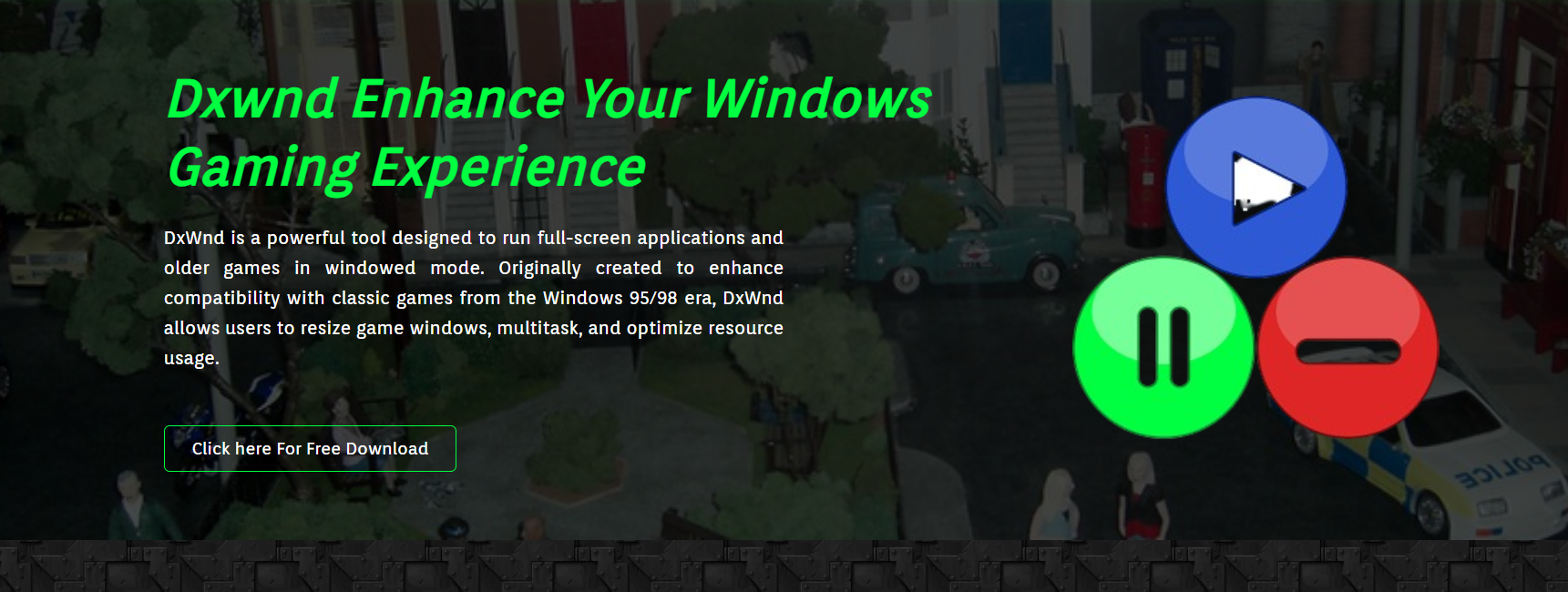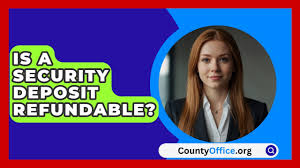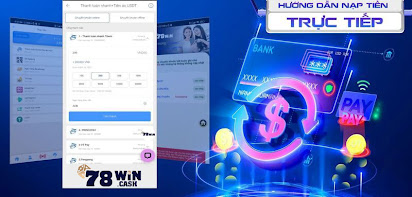Modern Windows systems often struggle with running older games designed for outdated hardware and APIs. DxWnd bridges that compatibility gap, letting classic Win32 games operate flawlessly within a modern environment. It accomplishes this without emulators or virtual machines, making it a lightweight, reliable choice.
DxWnd’s main strength lies in its ability to convert full-screen-only games into windowed ones. This not only resolves display issues but also provides improved multitasking and enhanced crash recovery. Whether it’s a DirectDraw title from the late ’90s or a finicky early-2000s strategy game, DxWnd makes it playable again..
Reviving Legacy Games with DxWnd
Handles Fullscreen Compatibility
Older games were coded to run only in full screen, often clashing with modern resolutions. DxWnd intercepts the fullscreen commands and renders the game in a stable window, preventing crashes and resolution issues. This is essential for keeping old titles playable without needing to reconfigure your display settings.
Supports Classic APIs Like DirectDraw
Many retro games use DirectDraw or early versions of DirectX, which are now deprecated. DxWnd emulates these calls so the game can function correctly under newer DirectX environments. This API compatibility is vital for games that won’t even start on modern systems otherwise.
Fixes Graphical Glitches
DxWnd can apply patches on the fly to fix texture corruption, color issues, and resolution mismatches. These glitches are common when old software runs on hardware or drivers it wasn’t designed for. DxWnd’s rendering tweaks solve these issues in real time.
Enhancing Game Performance
Reduces CPU and Memory Conflicts
Old games may behave unpredictably with modern multi-core processors. DxWnd simulates single-core behavior, improving performance and preventing hangs. It optimizes how the game accesses system memory without overloading the modern OS.
Prevents Input Lag and Freezing
Keyboard and mouse lag is a common issue in legacy games. DxWnd stabilizes input timing and prevents system-wide freezes that occur when games lock to exclusive input modes. You’ll notice better control and responsiveness instantly.
Let’s You Run in Custom Resolutions
DxWnd allows you to override native resolutions and apply aspect-ratio fixes, giving you widescreen compatibility without stretching. These resolution tweaks also maintain a better framerate in full-screen converted games.
Key Features That Boost Compatibility
Window Mode for Any Game
Even if the game lacks a built-in windowed option, DxWnd forces it to run inside a scalable, movable window. This lets users multitask or adjust visual settings without closing the game.
Key benefits of DxWnd’s window mode include:
- Easy alt-tabbing during gameplay
- Crash recovery after screen mode switches
- Visual consistency across different monitors
Force vsync and Frame Limiting
DxWnd lets you apply vsync to reduce tearing or limit frames for older engines that can’t self-regulate. This improves visual smoothness and prevents overheating from unnecessary GPU load.
Customizable Compatibility Settings
Each game can have its own profile. You can apply patches, set window positions, define launch options, and adjust memory settings on a per-game basis ensuring maximum compatibility with minimal effort.
Games That Work Seamlessly
Popular RTS and Strategy Games
DxWnd is widely used to run titles like Age of Empires II, Command & Conquer: Red Alert, and Stronghold Crusader. These games often have display scaling issues that DxWnd solves completely.
Classic RPGs and Adventures
Games like Baldur’s Gate, Diablo II, and Fallout benefit from DxWnd’s DirectDraw handling. You’ll get proper lighting, reduced input lag, and no color distortion with these legacy favorites.
Retro Shooters and Simulators
DxWnd successfully launches older FPS games like Medal of Honor: Allied Assault or simulators like Flight Simulator 98. These games depend heavily on now-obsolete graphics APIs.
Why DxWnd succeeds here:
- Adapts non-standard resolutions
- Fixes palette errors
- Enables controller support where missing
How to Use DxWnd Effectively
Install and Configure Easily
DxWnd doesn’t require installation—just extract and run. Add your game’s executable, apply default settings, and start the game. You can refine the configuration later for stability or visuals.
Use Presets for Common Fixes
DxWnd offers game-specific presets shared by the community. These preset profiles save time by automatically applying optimal compatibility tweaks tailored to specific titles.
Monitor Logs for Debugging
Built-in logging helps identify what’s going wrong when a game fails to launch or render properly. Advanced users can modify DLL injection or memory hooks using these logs for deeper customization.
Troubleshooting Common Issues
Game Crashes on Startup
Ensure compatibility flags are set correctly and try enabling “hook direct input” or “force windowed mode.” Disabling DPI scaling may also help in certain titles.
Audio Sync Problems
In some DirectSound games, audio lags or loops. DxWnd can emulate proper timing buffers, resolving this issue on most builds of Windows 10 and above.
Color Palette Distortion
This happens often in 16-bit color games. DxWnd’s palette fix and forced background color setting restore accurate visuals.
Conclusion
DxWnd is the bridge between old gaming nostalgia and modern PC architecture. It restores the playability of hundreds of titles that would otherwise be lost to time. Whether you’re replaying a childhood favorite or preserving retro software, DxWnd provides the necessary tools to make old games work again.